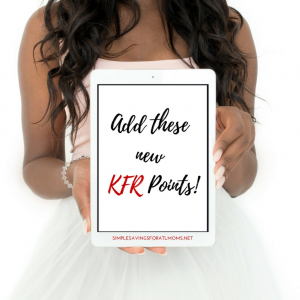Does the thought of creating a new Facebook Page Timeline create stress for you? Consider some of the following tips to help guide you along. On March 30, 2012 Facebook has converted to the new timeline format. It can be a little challenging in creating a great timeline that you want your fans to enjoy seeing every visit. Consider some of the following steps and resources below to help guide you. Come back and let us know when you are done and we will extend a “like” to your page. Start with reviewing the Facebook Page Terms and review some of the main specifics regarding the cover photo:
1 ) All covers are public.
This means that anyone who visits your Page will be able to see your cover. Covers can’t be deceptive, misleading, or infringe on anyone else’s copyright. You may not encourage people to upload your cover to their personal timelines.
Covers may not include:
i. price or purchase information, such as “40% off” or “Download it on socialmusic.com”;
ii. contact information such as a website address, email, mailing address, or information that should go in your Page’s “About” section;
iii. references to Facebook features or actions, such as “Like” or “Share” or an arrow pointing from the cover photo to any of these features; or
iv. calls to action, such as “Get it now” or “Tell your friends.”
2 ) Be sure to design a cover that will fit the following Facebook page Dimensions:
Cover photos are 851 pixels wide and 315 pixels tall. If you upload an image that’s smaller than these dimensions, it will get stretched to this larger size. The image you upload must be at least 399 pixels wide.
To get the best quality image and fastest load times for your Page, upload an sRGB JPG file that’s 851 pixels wide, 315 pixels tall and less than 100 kilobytes. Click here for FAQs on FB.
3) Find an image.
You can find many images on the internet but be sure to choose images that are not imposing a copyright infringement. Here are a few resources: iStockphoto. They have some really great photos that you can purchase for a reasonable cost. You can also try Microsoft Office Images. Just type in the name of the image you are looking for and several options may show. Keep in mind about any text that you use in your image that it will fit properly.
4) Create your image.
If you have photoshop, paint net or any other program to help with creating the right image including facebook specific size requirements for your page, let it help you create your masterpiece.
5) Upload your image!
This is the best part. Be sure to convert your page to the Facebook timeline. You can click the Preview button and then click on “Add cover.” Select upload photo and choose from your files the photo you created for your Facebook page. You can replace any photo you have by hovering your mouse over the photo and you will a “change cover.” Just click and you will see options to change your photo. Once you have the right photo and choose upload, you will see your photo. You can drag and move it over to the left or right. Lastly, you can add tags to your photo, location, or captions.
Have fun,